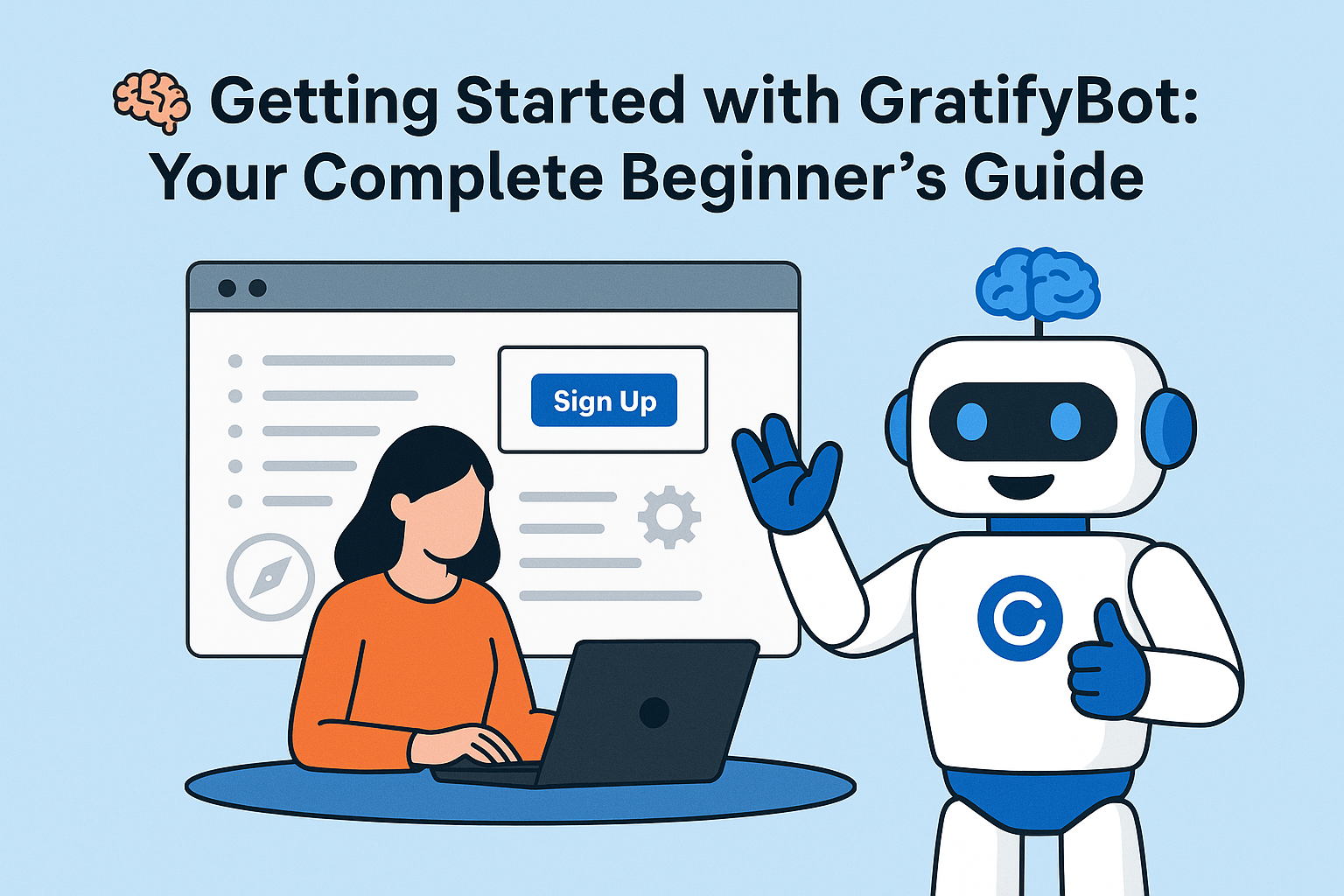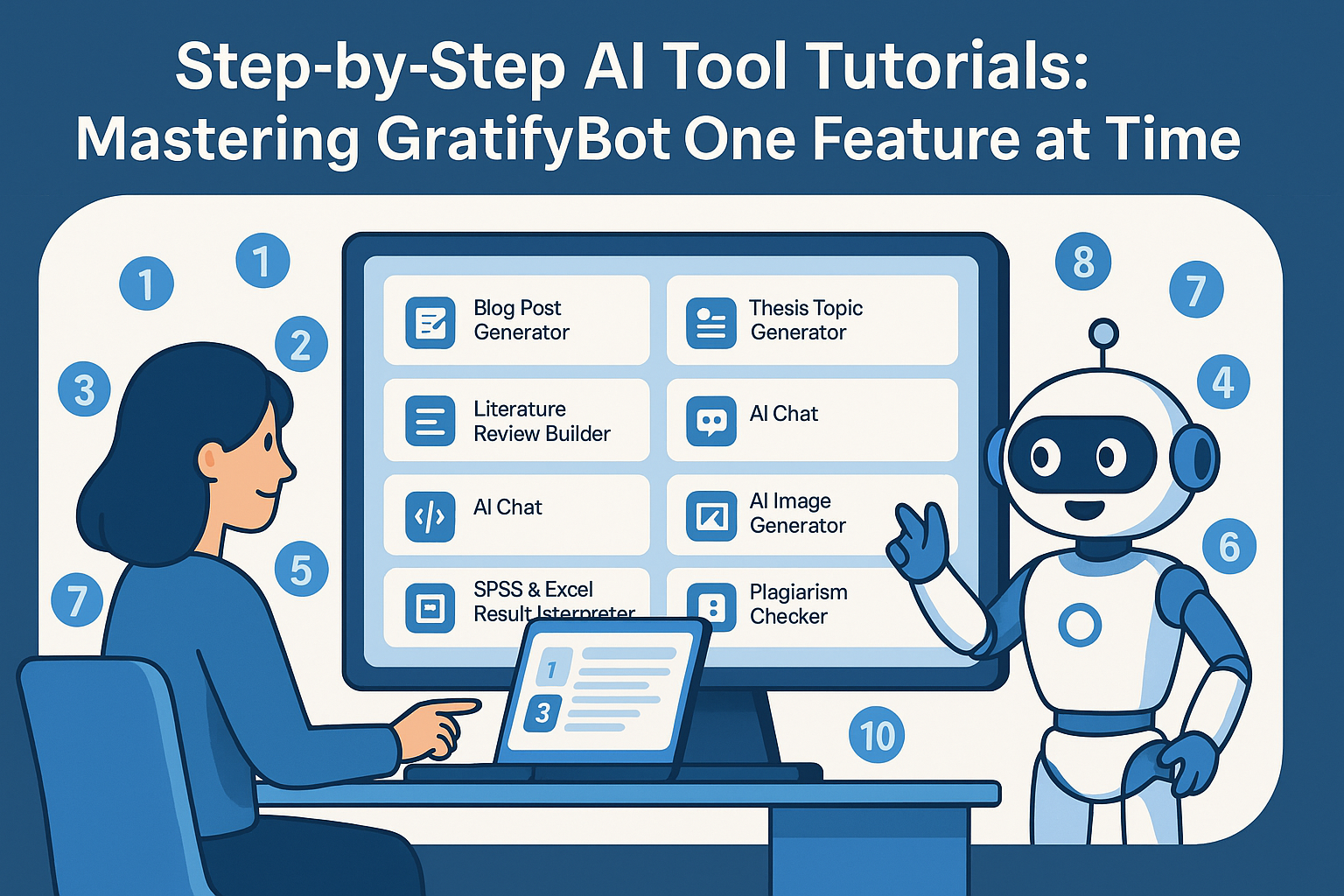
Step-by-Step AI Tool Tutorials: Mastering GratifyBot One Feature at a Time
GratifyBot AI is packed with powerful tools to help you write, research, design, analyse, and create—all in one dashboard. But with so many features available, it’s important to know how to get the most out of each one.
This guide will walk you through step-by-step tutorials for the most essential GratifyBot tools, so you can use them like a pro—whether you're writing a blog post, generating a thesis, creating AI images, or interpreting research data.
✍️ 1. Blog Post Generator – From Idea to Draft in Seconds
If you're a content writer, digital marketer, or small business owner, GratifyBot’s Blog Post Generator helps you create engaging content with minimal input.
✅ How to Use:
- Go to AI Template Writers → Blog Posts
- Select Blog Post Generator
- Input your topic (e.g. “Top 10 Benefits of Remote Work”)
- Choose tone (Professional, Friendly, Persuasive)
- Set output length (Short, Medium, Long)
- Click Generate
🎯 Result: A complete draft with an introduction, body points, and conclusion. Edit or regenerate as needed.
🎓 2. Thesis Topic Generator – Academic Brainstorming Made Easy
Struggling to come up with a viable research topic? GratifyBot’s Thesis Topic Generator can give you focused, original ideas based on your area of interest.
✅ How to Use:
- Navigate to AI Template Writers → Academic Research Writing
- Click Generate Thesis or Project Topic
- Enter your area of interest (e.g. “Flood Risk Management in Nigeria”)
- Click Generate
🎯 Result: You’ll receive 3–5 structured, research-worthy topic ideas with proper academic phrasing.
📚 3. Literature Review Builder – Instant Academic Foundations
This tool helps you quickly build structured academic reviews based on your topic.
✅ How to Use:
- Go to Academic Research Writing
- Select Literature Review Builder
- Enter your research topic or background context
- Choose preferred citation style (APA, Harvard, etc.)
- Click Generate
🎯 Result: A cohesive paragraph or multi-section review that you can expand or refine. Perfect for Chapter Two or background sections.
💬 4. AI Chat Assistants – Real-Time Support for Complex Tasks
GratifyBot includes interactive chat-based assistants for casual, business, and academic needs.
✅ How to Use:
- Go to AI Chat from the sidebar
- Select a chat assistant:
- Neaila – Default assistant for general content
- Marima – Academic research writer
- Data Interpreter – Helps explain SPSS/Excel outputs
- Type your prompt:
- “Help me write a problem statement on urban housing crisis”
- “Interpret this result: p = 0.003, sig = 0.05”
- Receive instant, structured, and editable responses
🎯 Result: Ongoing conversation that evolves as you refine your requests.
🧠 5. Code Generator – Instantly Create Code Snippets
Whether you’re a beginner or an experienced dev, GratifyBot helps generate working code quickly.
✅ How to Use:
- Go to Code Tools
- Choose a template:
- HTML Builder
- JavaScript Function Writer
- SQL Query Generator
- Enter a short prompt (e.g. “Create a responsive contact form”)
- Click Generate
🎯 Result: Ready-to-use code that you can copy and paste directly into your project.
📸 6. AI Image Generator – Visuals in One Click
Need visuals for a blog, social media, or branding?
✅ How to Use:
- Navigate to Graphic Suite → Image Generator
- Enter a description (e.g. “An African smart city at sunset in 3D style”)
- Choose style (Realistic, Digital Art, 3D, Painting)
- Select image size and format
- Click Generate
🎯 Result: A high-quality image you can use immediately or download for further editing.
📊 7. SPSS & Excel Result Interpreter – Instant Data Write-Up
Data analysis can be tricky—especially writing interpretations. GratifyBot simplifies this.
✅ How to Use:
- Go to Data Analysis Tools
- Choose:
- SPSS Output Interpreter
- Hypothesis Summary Tool
- Paste your result output or describe the findings
- Click Generate
🎯 Result: A professional academic interpretation you can plug into your report.
🧩 8. Plagiarism Checker & Paraphraser – Write Smarter, Not Harder
Ensure originality and clean up awkward text.
✅ How to Use:
- Go to Productivity Tools
- Choose:
- Paraphrasing Tool – for rewriting content clearly
- Plagiarism Checker – to ensure academic integrity
- Paste your text
- Click Generate or Scan
🎯 Result: Revised content with improved clarity or a detailed plagiarism score.
🛠 9. Create Your Own AI Bot
Want a bot that speaks your brand tone or behaves like a subject expert? GratifyBot lets you build custom assistants.
✅ How to Use:
- Go to Custom Bots
- Click Create New Bot
- Set:
- Name
- Personality
- Knowledge level
- Language style
- Save and start using your bot in real-time chat
🎯 Result: A consistent assistant for team members, clients, or personal tasks.
🔄 10. Switch Between AI Models
Each task may require a different AI strength.
✅ How to Use:
- While chatting or generating content, go to the top-right model selector
- Choose from:
- GRAT-4o – Powerful, multimodal flagship
- GRATmini – Fast and lightweight
- GRATlaude – Specialised in academic writing
- Click Apply to use the selected model
🎯 Result: Faster results, smarter suggestions, or more scholarly output depending on the model.
🚀 Final Word: Learn by Doing
The best way to master GratifyBot is to explore these tools step by step and apply them to your real tasks—be it a paper, project, business pitch, or creative idea.
With this tutorial guide, you now have a hands-on walkthrough to:
- Write faster
- Research smarter
- Generate designs
- Interpret data
- Customise your AI experience
🔗 Ready to try each tool? Log in to your dashboard: https://gratifybot.com
Let GratifyBot do the heavy lifting—one feature at a time.
You may also like